OmniBake: Texture Baking in Blender for AR/VR

Texture baking is a technique used in 3D modeling to create high-quality textures for AR/VR applications by "baking" materials into a texture, suitable for a better real-time performance. In Blender, texture baking involves taking the high-resolution textures of a 3D model and transferring them onto a low-resolution mesh. This process enables the creation of complex 3D textured models that can be rendered quickly and efficiently in AR/VR environments.
In Blender 3D, this technique can be used to convert multiple materials into a single physically-based rendering (PBR) texture, which allows for faster and more efficient rendering in AR/VR environments. In this article, we'll explore the process of texture baking in Blender and how it can be used to streamline the creation of complex 3D models for AR/VR applications.
Manual Baking in Blender
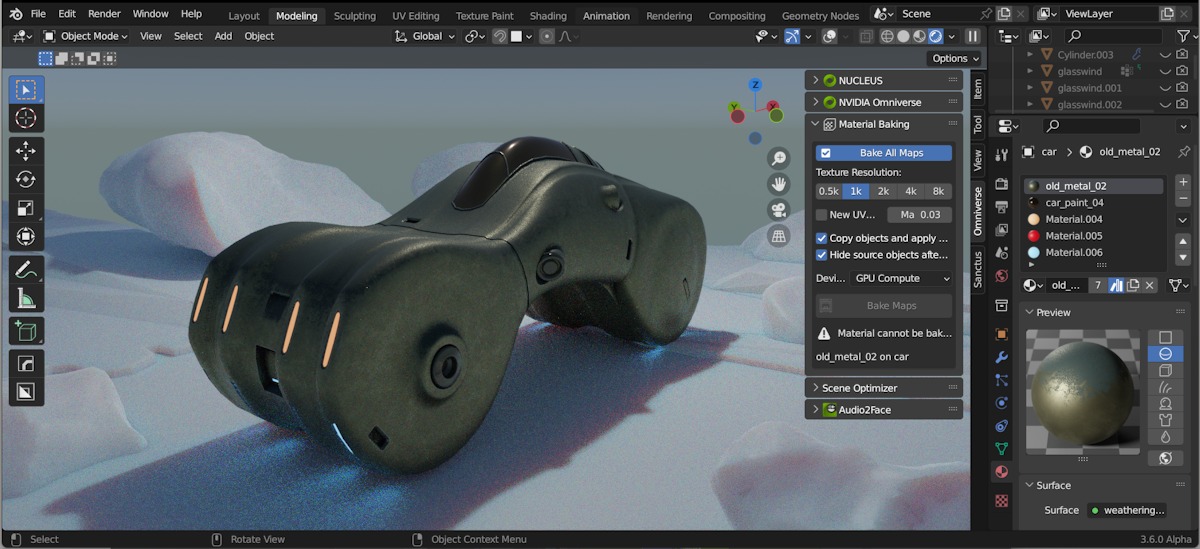
If you combine (join) objects with CTRL+J, you will find the material stack (all materials used in the selected joined object) in Material Properties.
- Create UV (in Blender UV Editing workspace, go to edit mode, select all, and choose UV/Smart UV project)
- Pack UV for the model (use free UV-Packer addon)
- Create an Image texture node in the Shading workspace, and name it
- Copy it into all materials which will be baked
- Find the Bake option in Render Properties
- For color baking, select Diffuse
- Save the baked image file and proceed to the other passes (Roughness, Emission, etc.)
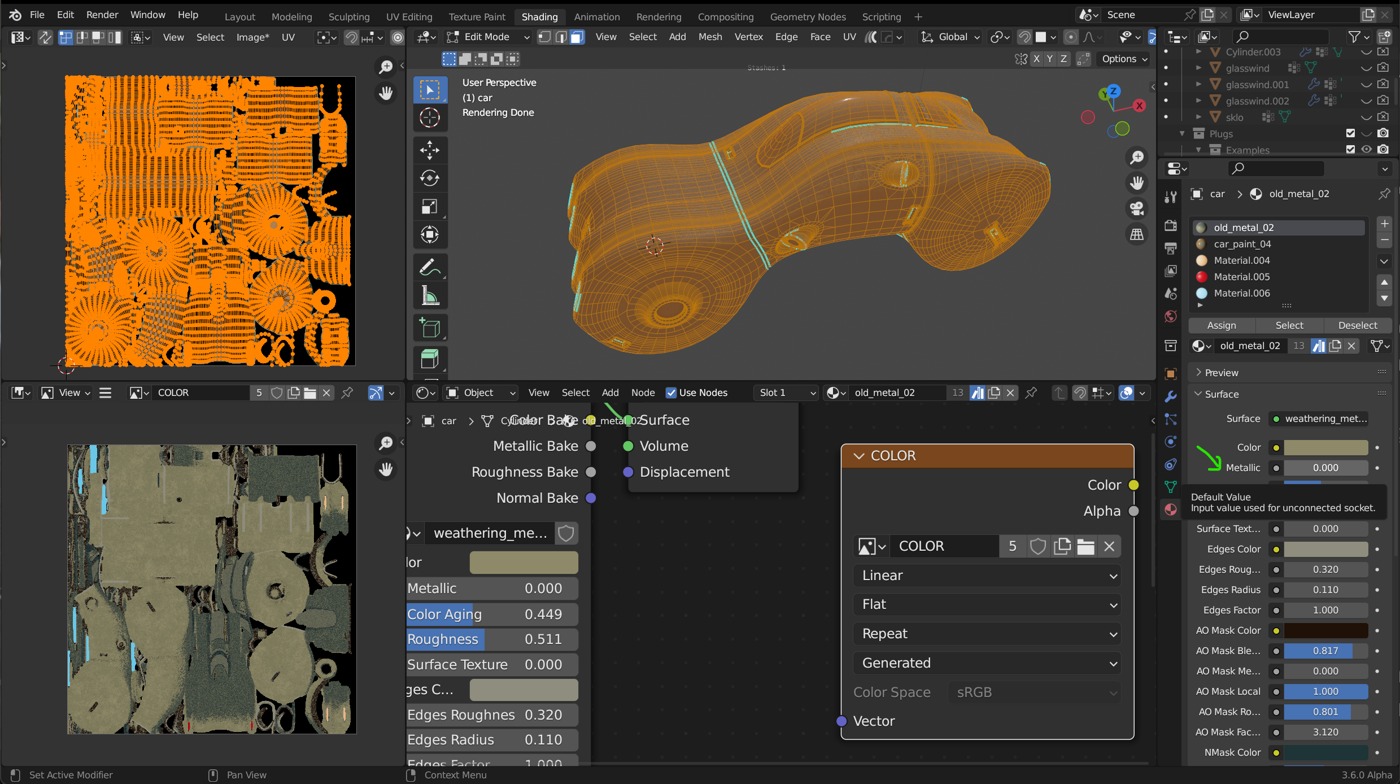
All Metallic material properties need to be turned off when a baking color (i.e. Diffuse, Albedo) passes since it renders into the image map as pure black color. After that, proceed to the Roughness map and turn Metallic on again.
After baking all passes, Create new Principled BSDF material and import all texture maps with Node Wrangler (CTRL+SHIFT+T). Alternatively, you can use NVIDIA OmniBake template.
Apply the material to the object and delete all other materials remaining in the material stack.
There are many addons that can streamline the process. Some texturing addons make it easier too:
Fluent Materializer Bake PBR
Using Fluent Materializer makes things easier. From the N panel in 3D view, select Fluent/Bake PBR (choose your Settings first). Here you can bake Metallic passes directly. Does not work with Sanctus Materials (but works with many Eevee + Cycles Materials System by Chipp Walters). Materials need to be based on Principled BSDF shader PBR (as in Fluent Materializer addon).
Sanctus Materials
Baking Sanctus materials have their own workflow and allow baking from the Shading workplace N panel. Right-click on the last Sanctus material output and select Set Sanctus Bake Sockets from the menu. Bake selected passes from the N panel.
Note: You can also bake Sanctus materials in NVIDIA OmniBake, if you create another Principled BSDF and connect the output sockets.
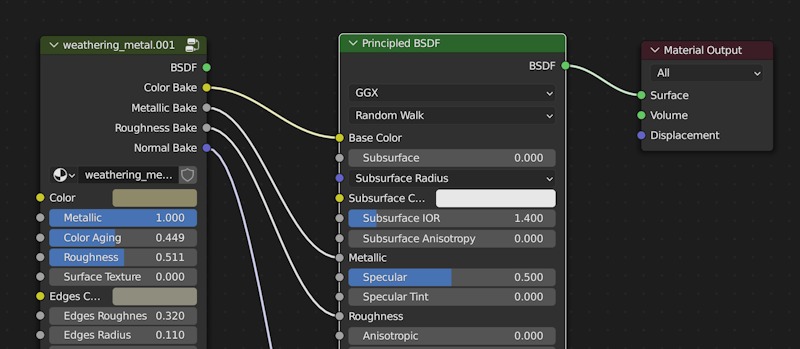
TexTools
You can select the type of bake and antialiasing, the file is named automatically. You may choose from a vast range of baking passes.
NVIDIA Omniverse Baking (OmniBake)
If you are using Omniverse addon or Blender fork for NVIDIA Omniverse, you can also bake textures from the N panel.
OmniBake generates Diffuse, Metallic, Glossy (Specular), Rougness, Transmission, Emit (Emission), and Normal passes. The same complication for color Diffuse pass apply, you need to bake it separately if some materials have Metallic property (the result seems to be much darker).
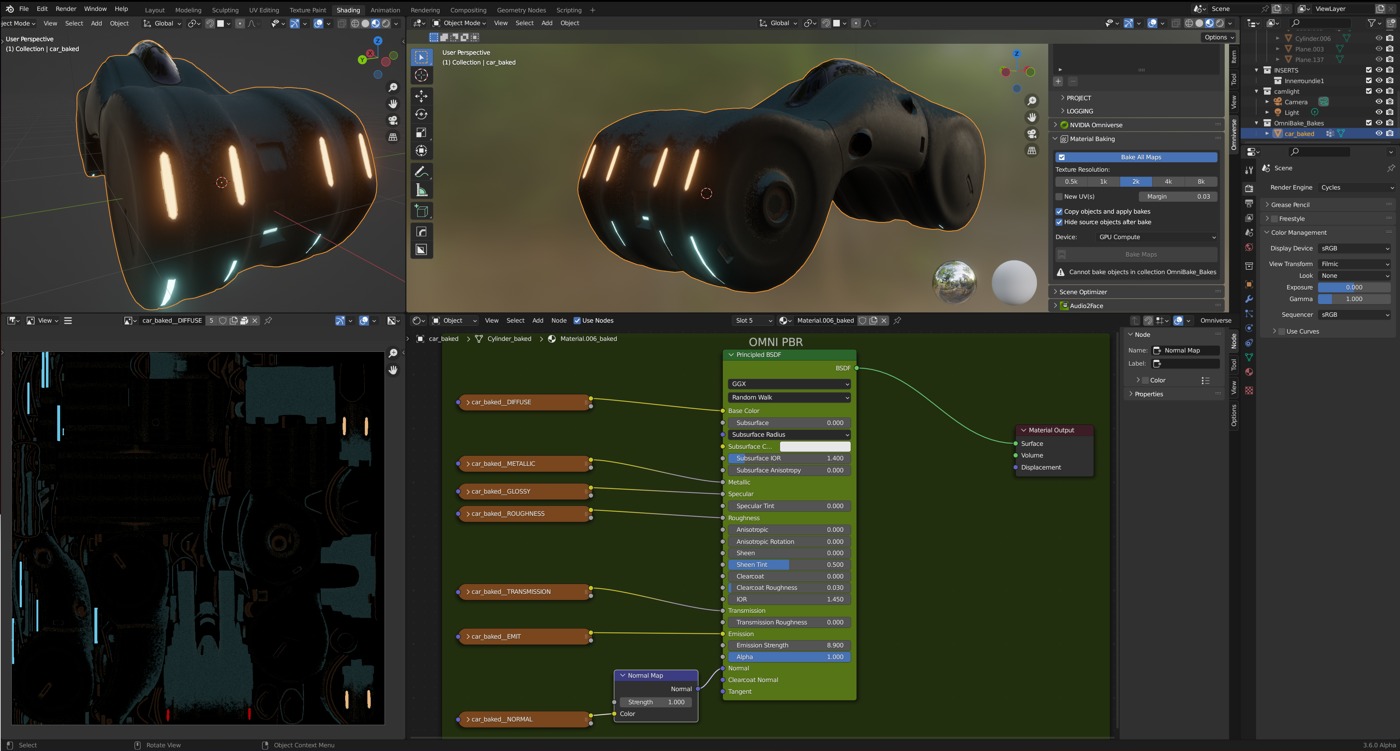
NVIDIA Omniverse addon baking works best with simpler Principled materials without convoluted node magic, but otherwise, it is probably the fastest solution. It creates a copy of the object and the proper baked material for it automatically.
Before using OmniBake, backup your file (this is advice for any baking solution anyway), When working with a complex object, wait for the process to finish—Blender can be unresponsive for quite a time until the calculation finishes.
Generally, PBR materials using Principled BSDF will bake this way, Mixed shaders or other BSDF shaders will not.
Unfortunately, this method is not yet universally applicable for any type of material. In case of an issue, bake the problematic material or pass manually.
Combinations of various strategies for different passes seems to achieve the best results.
Using Dedicated Addons for Baking
When you bake often and need for specific setups, it may be a good idea to get a special commercial addon for baking textures. There are many of them on blendermarket or gumroad. However, as far as I know, there is no one-click solution for material baking, able to bake any type of material (contrary to what is written in promotional materials for some Blender add-ons).
Baking Normals and Multires
Baking from high-poly to low-poly model or Multires support is not yet provided in OmniBake. Bake the normal map manually, as a texture map:
- Create and pack UV for the object
- Create an Image texture node (does not need to be connected to anything) in the Shading workspace, and name it (use 32-bit float to prevent banding)
- Select the object and the image texture node
- Find the Bake option in Render Properties
- Check Bake from Multires and select Bake Type
- For Displacement bake, set Multires level in viewport (in Modifier Properties) to 0 or 1, if you are using 32-bit color depth, use OpenEXR when saving the texture)
You can bake bevel shader this way. You will learn more about displacements in this article.
Export
Use .fbx for transfer from Blender or .gltf (.glb) for some application use. Omniverse supports modular USD format for hierarchical scene description, .usdz, .usd, .usdc.
Conclusion
Baking in Blender leaves much to be desired. However, there are effective techniques how to deal with texture baking in Blender. The process can be in fact relatively fast and streamlined.

